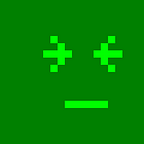How to connect rarepress with existing Ethereum wallets
I recently wrote an article on how to “mint NFTs with just 21 lines of JavaScript”. So you’ve followed the tutorial and have minted all the NFTs. Now what? How do you control them in the browser?
You can do this by importing or exporting the rarepress built-in wallet. Here’s the full documentation:
In this article I will briefly summarize the documentation and show how this can be done, but you feel free to read the full documentation too.
1. Importing to Rarepress
Let’s say you want to import your Metamask seed to rarepress. Here’s what you need to do:
- Get your seed phrase from Metamask
- Import the seed into Rarepress
To import to rarepress, go to your terminal and run:
npx mushie importand enter the seed.
2. Exporting from Rarepress
What if you want to export the seed phrase or the specific private key you used to mint your NFTs, and add the account to your web wallet like Metamask? Here’s what you need to do:
- Export from rarepress
- Import to Metamask
For this you simply run:
npx mushie exportIt will give you the option to either export the entire seed phrase, or just a single private key. To export a private key you will need to additionally enter the BIP44 derivation path of the private key.
To export the seed, select “export the seed” option when running the command above. Metamask doesn’t let you keep multiple seed in the wallet, so if you export the seed, you will probably need to set up a whole new wallet and import the seed.
But if all you need is a single private key, you can easily export a single private key from rarepress, and import it into Metamask. Just select “export a single private key” option when running the command above. Once exported, you can just go to your Metamask and click the top right menu button, and then click “Import Account”:
Learn more
Go read the full documentation at:
And if you have any questions, feel free to join Discord:
To stay updated on rarepress, follow me on Twitter: